The Opioid Assessment Tool allows you to quickly and easily create customized reports for your health center, county, or state. Begin by defining your report location, then select the data you want to include in the report. Your completed report can be used to meet reporting requirements, support grant applications, and inform the programs and services you offer to your community.
STEP ONE: Define your report location. Click the location tabs at the top to select a location type (e.g., County, State, Municipalities).
Click the “Pick From Map” or “Draw My Area” tabs to select from additional location options (e.g., ZIP code, school district, congressional district, etc.).
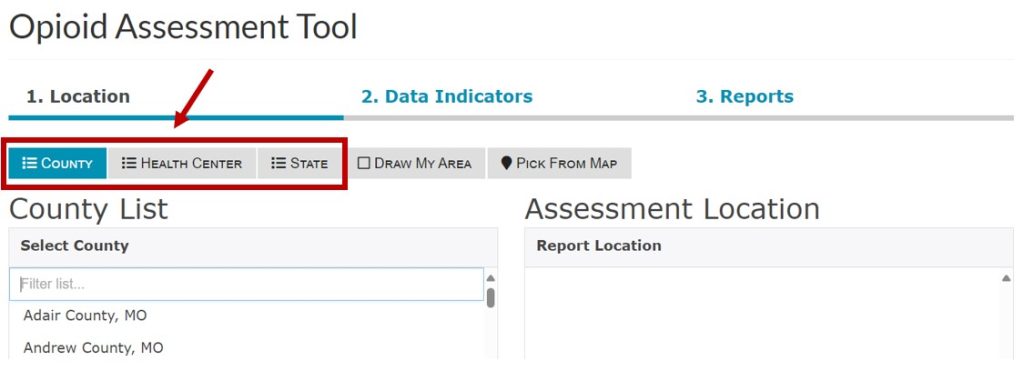
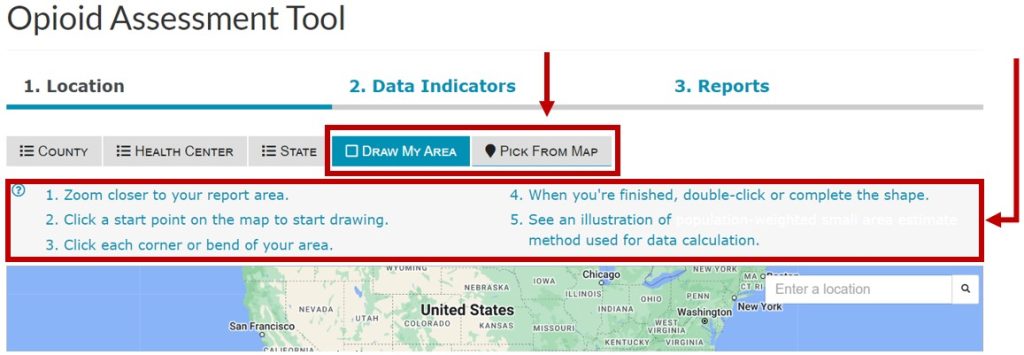
STEP TWO: Finish defining your location. Click the names of one or more locations from the list on the left (e.g., Adair County, Andrew County, Atchison County).
Your selections will appear, and can be managed, on the right under “Assessment Location.”
–> Click the “Data Indicators” button at the bottom right to move to the next step.
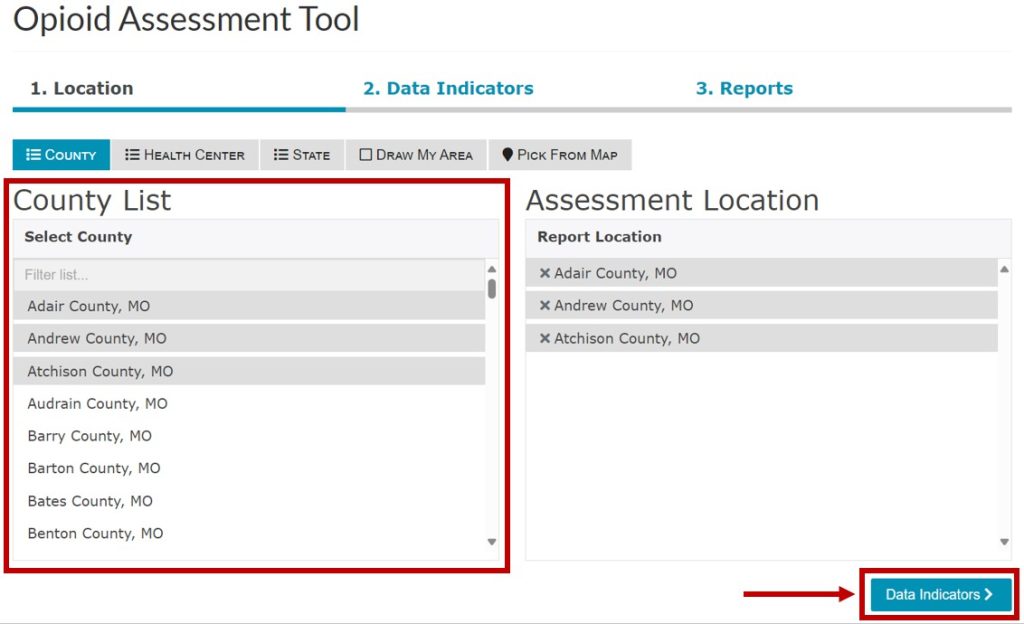
STEP THREE: Select the data indicators you want to include in your report. Click the carets on the right to expand the data categories.
Click the check box next to the indicator name (e.g., Total Population, Youth Population, Veteran Population) to add single indicators to your report.
Click the check box next to the data category name (e.g., Population Profile, Social Determinants, Health Behaviors) to add an entire data category to your report.
–> Click the “Reports” button at the bottom right to generate your report.
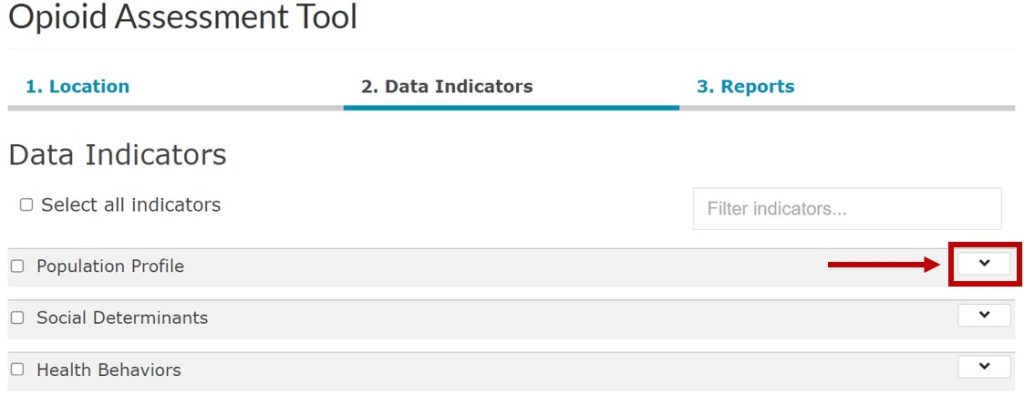
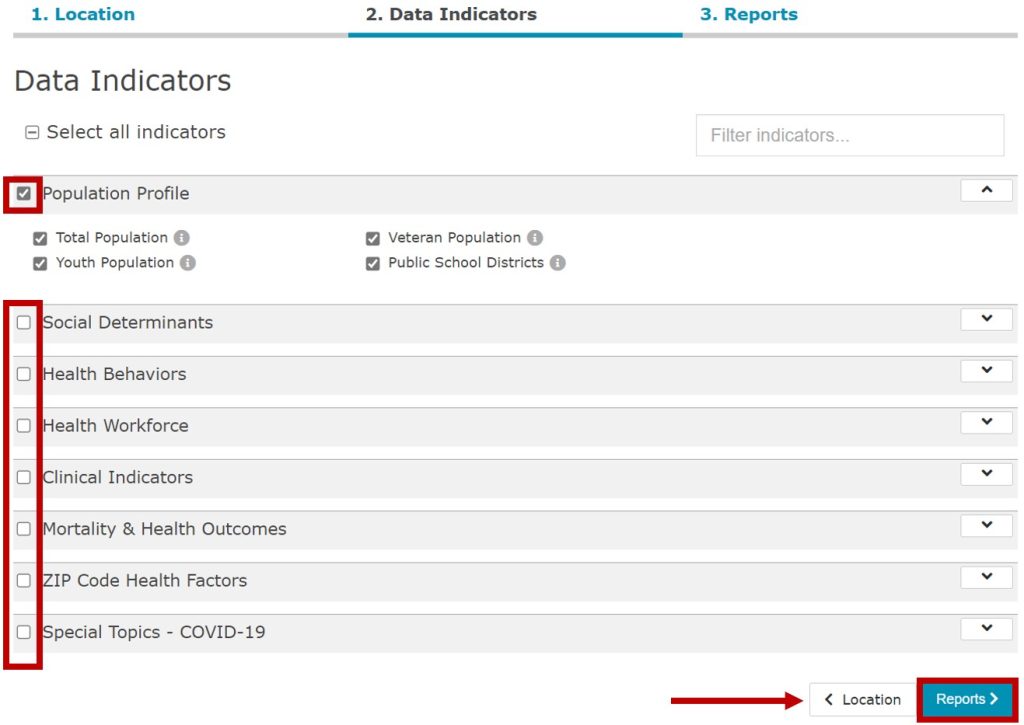
STEP FOUR: Explore your completed report. Scroll down to view the data you selected for your report.
Use the round menu button at the bottom of the page to jump quickly between indicators.
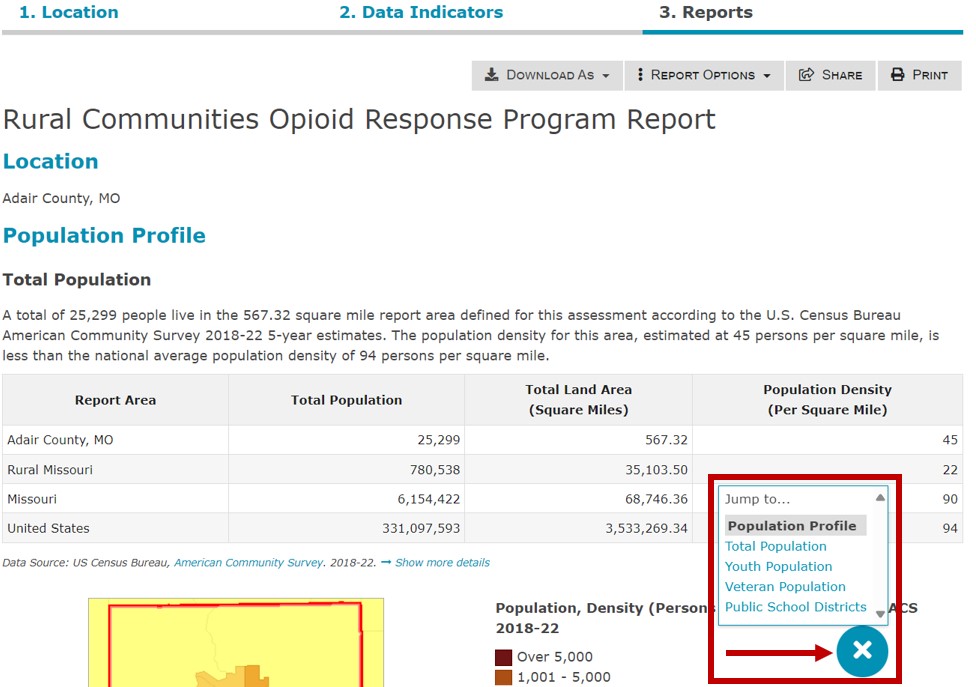
STEP FIVE: Click the “Share” button at the top of the report to share your report via link, email, or on social media.
Click the “Download As” button to download your report as a PDF file, Excel table, or Microsoft Word document.
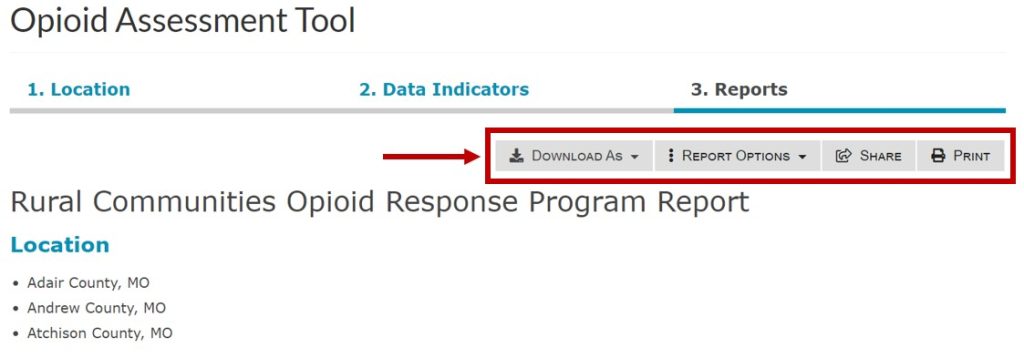
Need assistance? Email us at help@cares.missouri.edu
